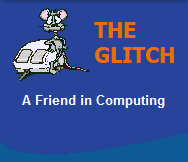FREQUENTLY ASKED QUESTIONS
Internet Explorer & Connectivity
| Q. | Why am I getting the Script error 'res://ieframe.dll/preview.js' when I try to print a webpage in Internet Explorer 9? |
|
| A. | This is a very frustrating
issue and seems directly related to IE9; many
solutions to this issue have been posted around
the internet, but none seemed to work, with many
users choosing to remove IE9 or simply use
another browser. Even though printing works fine in all other applications, the issue still seems to be closely linked to the printer driver installation. My primary solution (which works very often) is to reinstall your printer: 1. Delete your current printer 2. Download the latest driver from your printer manufacturer's site 3. Re-install printer using newly downloaded driver. In the rare cases when this doesn't work, you could also try: Running IE9 'As Administrator' Right click Internet Explorer 9 and select 'Run As Administrator' Turn off 'Protected Mode' From Internet Explorer's 9's right-hand icon menu: 1. Click on the 'Tools' menu item (Looks like a Cog) 2. Select the item 'Internet Options' from the list 3. Now select the 'Security' tab 4. Untick the box labeled 'Enable Protected Mode' 5. Click 'Apply' and then 'OK' Re-register DLLs 1. Click Start and then 'All Programs' 2. Click 'Accessories' 3. Now right-click 'Command Prompt' and select 'Run As Administrator' 4. Click 'Yes' if the User Account Control windows appears 5. Enter the command (without quotes) 'regsvr32 ole32.dll' 6. Enter the command (without quotes) 'regsvr32 actxprxy.dll' 7. Close the command prompt |
|
| Q. | Why has my cursor in Internet Explorer gone all large and blocky? | |
| A. | If your cursor is too big it
can sometimes make it difficult to position your
text in the right place, this makes this issue
pretty irritating, but it's easy to solve: If you are using XP you must change your 'Accessibility Options': 1. First click the 'Start' button and selected 'Control Panel' 2. Click the 'Accessibility Options' icon 3. Now click the 'Display' tab 4. Now move the slider for 'Width' back towards 'Narrow' 5. Click 'Apply' and then 'OK' If you are using Windows 7 you must change 'Ease of Access Center': 1. First click the 'Start' button and selected 'Control Panel' 2. If you have icon view Click the 'Ease Of Access Center' icon, otherwise Select the 'Ease of Access' then 'Ease of Access Center' menu options. 4. Now click the 'Make the computer easier to see' option 5. Scroll down to the option 'Set the thickness of the blinking cursor' 6. Select 1 from the drop down selection box 7. Click 'Apply' and then 'OK' |
|
| Q. | Where has the Realplayer 'Download' option gone in Internet Explorer 9? | |
| A. | If you have downloaded the
very latest version of RealPlayer, but still
can't see the 'Download' option on things like
'U-tube' videos, then check IE's add-ons section
to see if the 'RealPlayer Download and Record
Plug-in for Internet Explorer' is actually
'Enabled'. From Internet Explorer's 9's right-hand icon menu: 1. Click on the 'Tools' menu item (Looks like a Cog) 2. Select the item 'Manage add-ons' from the list 3. Look for the 'RealPlayer Download and Record Plug-in' 4. Check the 'Status' column and make sure it's listed as 'Enabled' 5. If it's not, then right-click and select 'Enable' 5. Close the dialogue and restart Internet Explorer |
|
| Q. | Where has 'Auto-Hide' gone in Internet Explorer 9? | |
| A. | It is nice to clear the
clutter from your browser when you are surfing
the web, and 'Auto-Hide' does this very well. Auto-Hide is only available when Internet Explorer is set to 'Full Screen'. Click the 'Tools' menu option and select 'Full Screen' or press F11. Now when you right-click on the top bar of IE9 you will see 'Auto-Hide'. Just select this option and the menu bar will be hidden. Just move your mouse to the top of the screen and the standard IE9 menu bar will appear again, just right-click to de-select 'Auto-Hide' |
|
| Q. | Should I install Microsoft's Internet Explorer 9? | |
| A. | Yes, Internet Explorer 9 (IE9) represents a significant step forward for Microsoft's internet browser. It is cleaner, quicker, more secure and supports the latest web standards. IE9 is such an improvement over Microsoft's previous browsers that many users will not want, or indeed need, to look elsewhere. The Glitch highly recommends that you upgrade when the final version becomes available to download/install via Windows Updates. | |
| Q. | How do I get the 'Status Bar' back in Microsoft's IE9? | |
| A. | Move your mouse almost to the top of IE9 (not at the very top) so that it's somewhere inline with the last Tab and the group of three icons on the right-hand side. Now right-click your mouse and you should be presented with a small menu with a number of options, one of which is 'Status Bar'. Just move your mouse over the option and left click to select. | |
| Q. | I don't always see the changes to my favorite websites when using Microsoft's IE9 Beta? | |
| A. | Internet Explorer 9 is still
in Beta and this problem is the type of issue
you get with Beta or pre-release software. It seems IE9 Beta has some issues understanding when to reload/renew cached internet pages, thus I would make a couple of changes to it's setting to try to help resolve this irritating issue: From Internet Explorer's 9's right-hand icon menu: 1. Click on the 'Tools' menu item (Looks like a Cog) 2. Select the item 'Internet Options' from the list 3. Select the 'General' Tab (if you are not already on it) 4. Locate the section called 'Browsing history' (near the middle) 5. Tick the box that says 'Delete Browsing History on Exit' 6. Now click the 'Delete' button 7. Untick the option 'Preserve Favorite Website Data' 8. Click the 'Delete' button and then click OK Now when you open your favorite sites you should always get the very latest version...without IE9 Beta getting in the way! |
|
| Q. | How do I automatically open more than one website when I start Internet Explorer 8? | |
| A. | Sometimes the most obvious
answer is the right answer, simply add the
additional URL (website address) to the existing
one currently listed. From Internet Explorer's main menu: 1. Click on the 'Tools' menu item 2. Select the item 'Internet Options' from the list 3. Select the 'General' Tab (if you are not already on it) 4. Locate the section called 'Home Page' (near the top) 5. At the end of the currently listed site address press <Enter> 6. Now type your additional site address 7. Finally click 'Apply' and 'OK' Now when you open Internet Explorer it will open two tabs, one for each of the sites you have specified; in fact there is no reason why you can't open a number of sites, just keep adding additional entries as indicated above, but don't forget that adding too many sites at startup might slow down your browser's performance as it tries to load all the sites you are trying to open. |
|
| Q. | My connection to the internet keeps dropping out? | |
| A. | Connectivity problems can
stem from a number of different issues, thus the
solutions are various: 1. Check that all connections are in place and secure (A loose connector can easily cause connectivity issues) 2. Swop out your Ethernet (RJ45) / USB cable for another lead (You may have a faulty cable between your computer and router) 3. Swop out your phone (RJ11) cable for another lead (You may have a faulty cable between your router and phone-line) 4. Check your ADSL Filters and ensure all phones being used have one (A faulty/missing ADSL Filter will cause connectivity issues) 5. Check for a noisy phone line (A fault on your phone line will often affect your ADSL connection) 6. Reset Windows Sockets (Click Here For Instructions) (Resets the software interface that interacts with TCP/IP) 7. Delete the network adaptor listed in device manager and restart PC (This will reload the driver and basic settings for your network port) 8. Check for an update to your computer's network adaptor driver (Network driver issues can cause all sorts of connectivity issues) 9. Reset your router back to it's defaults (In rare instances routers can get confused a full reset can help) 10. Check the manufacturers site for an update to your router's firmware (Bugs in your router's firmware could cause connectivity problems) WARNING: These last two options may require you to re-enter specific ISP settings, including your broadband 'User Name' and 'Password'. Ensure you know how to get to these settings and that you know these details before you proceed. |
|
| Q. | When I select a new tab in Internet Explorer 8/9, I just get a screen that displays the message 'What do you want to do next'; is there anyway I can get explorer to display something more useful? | |
| A. | This is the default page you are
presented with when you select a new tab, it is not
always very useful, but you can easily change this
default behavior: From Internet Explorer's main menu: 1. Click on the 'Tools' menu item 2. Select the item 'Internet Options' from the list 3. Select the 'General' Tab (if you are not already on it) 4. Look for the section called 'Tabs' and click the 'Settings' button 5. Locate the option called 'When a new tab is opened, Open:' 6. Now choose a different option from the drop down list (I find the the option 'Your First Home Page' the most useful) 7. Finally click 'OK' and then 'OK' again to complete the selection |
|
| Q. | Since I started using Internet Explorer 8 (IE8)I haven't been able to access my Company's remote server (using something called Citrix), it doesn't even recognise the landing page let alone allow me to login; is IE8 not compatible with Citrix ? | |
| A. | If you were not having any problems
accessing your Citrix server before your upgrade to IE8,
then the most likely culprit must be IE8. My best guess is that it has something to do with the SSL (Secure Sockets Layer) version running on your Citrix server gateway, because you state that IE8 will not even display the landing page. It maybe worth checking that the older versions of SSL are enabled in IE8. From Internet Explorer's main menu: 1. Click on the 'Tools' menu item 2. Select the item 'Internet Options' from the list 3. Now click the 'Advanced' Tab 4. Scroll to the bottom of the list 5. Make sure the option 'Use SSL 2.0' is ticked |
|
| Q. | When I use Internet Explorer to surf the web, all the pages I look at seem very small (graphics and text), almost as if the whole page has been scaled down? | |
| A. | This is another one of those easy to
solve, but very irritating problems. The reason all your
pages look as if they have been scaled down, is because they have. The problem is due to Internet
Explorer's zoom option being altered to less than 100%. From Internet Explorer's main menu: Click on the 'View' menu item. Now move your mouse down to the 'Zoom' option Now single left-click the 100% option Your pages should now look normal again! |
|
| Q. | I have lost my internet connection, but if I close down my Zonealarm firewall software the connection is restored, this problem seemed to start after applying the latest Windows updates ? | |
| A. | One of the Windows updates you have
applied (probably KB951748) has upset Zonealarm, but it is Zonealarm at
fault and not the Microsoft update. While Zonelabs is
working on an update/fix to this problem you can easily
restore your connection by following the instructions
below: Double left-click on the ZoneAlarm icon (in the bottom right-hand side of the task bar) Now select the 'Firewall' option, on the left hand zonealarm menu Now make sure you have selected the 'Main' tab (top right-hand side) Finally, in the 'Internet Zone Security' set the slider bar to 'Med' Your internet connection should now be restored. NOTE: In this mode you are still well protected by Zonealarm, so it is a minor compromise until a fix is made available. |
|
| Q. | When I use the beta version of Internet Explorer 8 to view my website, I notice that some of my pages not longer display properly, do I need to recode my pages ? | |
| A. | Designing your web pages so they
adhere to the latest web standards should always be your
goal, but it is easier said than done. I know, I have an
specific issue with some of my pages when people use
Firefox to browse my site. If you have time, I would always recommend trying to correct any new issues that IE8 brings, but keep in mind that you are using a Beta version and the odd issue maybe because of bugs in IE8 and not your website coding. If your like me, you just haven't got time to make big changes to your website all the time, and are always looking for things to make life easier. I have it on good authority that the following additional meta command in the header of your pages will force IE8 to render pages like IE7, if nothing else it should give you a much needed 'get out clause' until you have the time to recode:
<meta http-equiv="X-UA-Compatible" content="IE=7"> |
|
| Q. | When using Internet Explorer 7, every time I open a new webpage it opens another tab, is there a way to over ride this so a new page opens in the same tab ? | |
| A. | Tabbed browsing is great, but not
everyone gets on with it, the good news is that IE7 does
have a whole new group of options to alter the way it
uses tabs. 1. Click on the 'Tools' icon or menu option 2. Next select the menu item 'Internet Options' from the list 3. In the section 'General' look for the option that is called 'Tabs'. 4. Now click on the 'Settings' option next to the 'Tabs' area. Here you have a whole group of options, everything from turning off Tabbed browsing (first option) to options to change the way 'Tabs' behave. |
|
| Q. | Every time my computer loads up Windows I get the following error message: "Smartbridge Alerts: motivesb.exe -entry point not found. this procedure entry point get processimagefilenameW could not be located in the dynamic link library PSAPI.DLL". | |
| A. | This is often caused by software installed by NTL or BT internet service providers, and can be solved very easily.
All you have to do is search for the file PSAPI.DLL and rename it to XPSAPI.DLL. DO NOT Rename PSAPI.DLL files that reside in the directory called: C:/Windows/System32/ |
|
| Q. | I have installed Internet Explorer 7, and find that the main menu bar is not a the top of the screen, like it normally is, I have tried everything but I can't move it. Is there any way of making IE7's menu bar appear at the top, like IE6's did ? | |
| A. | Yes you can, but you need to edit the registry to do it. First click the 'Start' button and then click the 'Run' menu option.
Enter the command 'Regedit' in the box. Once the Registry editor is active, move through the following entries:
HKEY_CURRENT_USER\ Software\ Microsoft\ Internet Explorer\ Toolbar\ WebBrowser When you have clicked into the WebBrowser entry, move you mouse to the right-hand side and right-click your mouse and select 'New' then select 'DWORD Value', now enter the following text: ITBar7Position Now right-click this new entry and select 'modify', now enter the value 00000001 |
|
| Q. | Every time I open an Internet Explorer window it is off center and too small, I have tried everything...help? | |
| A. | This issue is most probably due to corrupt registry entries, and can be solved with a couple of small changes. First click the
'Start' button and then click the 'Run' menu option. Enter the command 'Regedit' in the box. Once the Registry editor is active, move through the
following entries:
HKEY_CURRENT_USER\ Software\ Microsoft\ Internet Explorer\ Main You will now see the property "window_placement" in the right-hand pane (you may need to scroll down), right-click this item and select 'delete'. Also, in the left-hand pane of the editor click the following links, in turn: HKEY_CURRENT_USER\ Software\ Microsoft\ Internet Explorer\ Desktop\ OldWorkAreas You will now see the property "OldWorkAreaRects" in the right-hand pane, right-click this item and select 'delete'. Now close the editor. You will need to reboot your machine for the changes to become active ! |
|
| Q. | I have had my old ISP details plastered across Internet Explorer now for several months, and I want to get rid of them. How do I remove all the ISP branding from Internet Explorer ? | |
| A. | This is an interesting one, and one that took longer to find than normal. It can be annoying having ISP details plastered across your
browser, whether they are old or not. We all get sick and tried of looking at the same old logos, toolbar backgrounds and other ISP branding.
Simply, click the 'Start' bar, and then click 'Run'. Now type in the following: rundll32 iedkcs32.dll,Clear This should help remove the ISP I.E. branding. |
|
| Q. | I know that my computer is quite old now, but more often than not, when I view pages on the web, they extend beyond my screen, so I have to scroll across all the time, is there anything I can do so I can see all of the page ? | |
| A. | This is most likely your screen resolution, a lot of web-pages are optimised for a screen resolutions of 1024x768 and higher, if your
computer can't display this resolution then a lot of the web-pages you view will be displayed off the screen. (Case and point: 'The Glitch' web-pages are
best displayed at 1280x1024 but are also designed to work well at 1024x786, they are not designed to be viewed at 800x600).
First check your default screen resolution and make sure it is not set too low. You can check this by looking at the properties of your screen (right-click in an empty space on the screen and choose 'properties' and select the 'settings' tab). If the slider bar for 'screen resolution' is all the way to the right-hand side and the 'screen resolution' is still lower than 1024 x 768 then your graphics card does not support high resolutions. (If you are using a very old TFT display, you may also want to find out what it's maximum display resolution is, just in case it is limiting your display.) You now have three choices, live with the scrolling, replace your existing graphics card, (which can be difficult with a old computer) or, if your computer is very old, consider purchasing a new machine. |
|
| Q. | When I view web pages in Internet Explorer the text is too big/small, how do I get the text size back to normal? | |
| A. | This is a common problem, and one that can be solved very quickly and easily. Open Internet Explorer and go to the top menu
and select 'View' then move down to 'Text Size' and finally select 'Medium'. This should change the text size back to normal.
Note: For people who find web page text too small to read easily, this option can be changed to increase the size of the text displayed, but be careful, as making the text size too big can sometime affect the structure of some websites, actually making them more difficult to read ! |
|
| Q. | I frequent a number of websites that change on a regular basis, is there anyway that I can ensure I am always looking at the latest version of these sites ? | |
| A. | This is a good question, normally these pages will be automatically checked by Internet Explorer, but sometimes IE does not always
get it right. So to ensure that you always looking at the latest version of a web-page set the following option in IE.
From the top menu select, Tools, Internet Options. On the 'General' tab and within the 'Temporary Internet Files' section, select 'Settings'. Now change the section called 'Check for newer versions of stored pages', to 'Every visit to the page'. |
|
| Q. | Why, when I try to access my Internet Explorer settings, do I get the error message "This operation has been cancelled due to restrictions in effect on this computer. Please contact your system administrator" ? | |
| A. | This is normally because you have 'Spybot - search & destroy' installed. There is a setting in Spybot that stops access to Internet Explorer's settings, it's called 'Lock IE control panel against opening from within IE", it will either be found within 'Immunize' or within 'Tools' and IE Tweaks, just untick the option and you should gain access to your options again ! | |
| Q. | I do a lot of cutting and pasting of sensitive data in on-line forms, is this a safe thing to do ? | |
| A. | We probably all do this more than we think! For instance, how many times have you cut and paste a password from one field to another,
so as to make the password verify a bit quicker ! The answer to this question is Yes, but only if your Internet Explorer is setup correctly.
I say this because the default settings in Internet Explorer make this simple activity dangerous, and an unscrupulous website running a script can copy
the contents of your clipboard before you know it. But, if the correct security option is checked, then there is no problem.
It can be found in: Tools, Internet Options, Security tab, In the Internet Zone, select Custom Level, and look for the option 'Allow paste operations via scripting' and click Disable. Now you are safe ! |
|
| Q. | After installing the beta version of Microsoft's Antispyware, my firewall and my internet connection have stopped working, what's gone wrong ? | |
| A. | Microsoft's Antispyware is still a beta release program. A 'Beta' release means that it's a piece of software that is still
under final development. What this means is that there is still a chance that the program will not work properly and the issue above is just such
an example of this. Simply, Microsoft's antispyware program has accidentally removed registry entries that parts of Windows needs to work properly.
All is not lost, these entries which belong to the 'Winsock Service' can be repaired by using the following procedure: First click the 'Start' button and the click the 'Run' menu option. Enter cmd in the box and click OK. Next enter netsh winsock reset (Press Enter). Close the DOS window and restart the computer. Your Firewall/Internet connection should now be repaired ! |
|
| Q. | I have heard people can, unwittingly, run up very large phone bills after their internet dial-up connections have been hi-jacked with premium-rate numbers, what can I do to protect myself? | |
| A. | With BT you can now sign-up to a free service which bars all premium-rate numbers to your phone - call BT customer services. If your
not with BT all is not lost as many other telephone companies are now following suit.
More information can be found at: http://www.bt.com/premiumrates/ On a similar note, there is a scheme called the 'Telephone Preference Service', which helps you to make sure your telephone number is no longer available to organisations who may telephone you with offers and information you do not wish to receive. Use the following link to find out more: http://www.tpsonline.org.uk/tps/ (For BT customers - you can call customer services directly and register) There is a similar scheme called the 'Fax Preference Service', for unsolicited fax messages. Use the following link to find out more: http://www.fpsonline.org.uk/fps/ THE LAW IS ON YOUR SIDE ! Under Government legislation introduced on 1st May 1999 and replaced on 11th December 2003 by the Privacy and Electronic Communications (EC Directive) Regulations 2003, it is unlawful to make unsolicited direct marketing calls to individuals who have indicated that they do not want to receive such calls, (there is similar legislation for faxes). |
|